How to use Apple’s Siri
- Hold down your home button, you’ll hear two quick beeps and see “What can I help you with?” on your screen. As you start speaking, you’ll see audio waves on the screen to let you know Siri is listening.
- After you’ve started a dialogue with Siri, tap the microphone icon to talk to it again – it’s as simple as that!
Extra tips
- You can include punctuation by actually saying the punctuation, for example “Hey comma how are you question mark smiley face” will transform into ‘Hey, how are you? :-)’
- Siri works with the social media applications installed on your Apple device. Just say, “Tweet [insert tweet here]” or “Update Facebook [your message here].” Siri even understands hash tags, so “Tweet What a sight exclamation point hash tag eclipse 2015” turns into ‘What a sight! #eclipse2015’
- Siri even has a ‘flip a coin’ feature for those indecisive days, simply say “Flip a coin” and Siri will tell you heads or tails.
- Siri can learn who your contacts really are to you. By saying “[Person’s name] is my [relationship]”, you can use commands such as “Text my sister” or “Email my manager”.
- You can also change the way Siri addresses you. By default, Siri will address you by the name you are saved under in your contact list, but you can simply ask Siri to call you something else.
- Furthermore, you can change Siri! If you would prefer a male personal assistant over the default female voice, you can switch by going toSettings > General > Siri > Voice Gender.

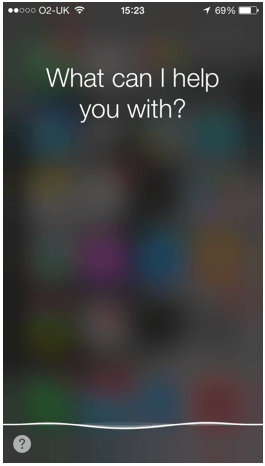
3 thoughts on “How to use Apple’s Siri”
Comments are closed.