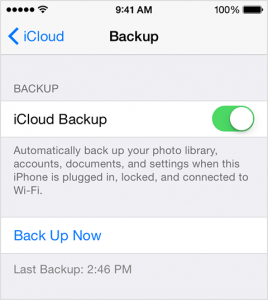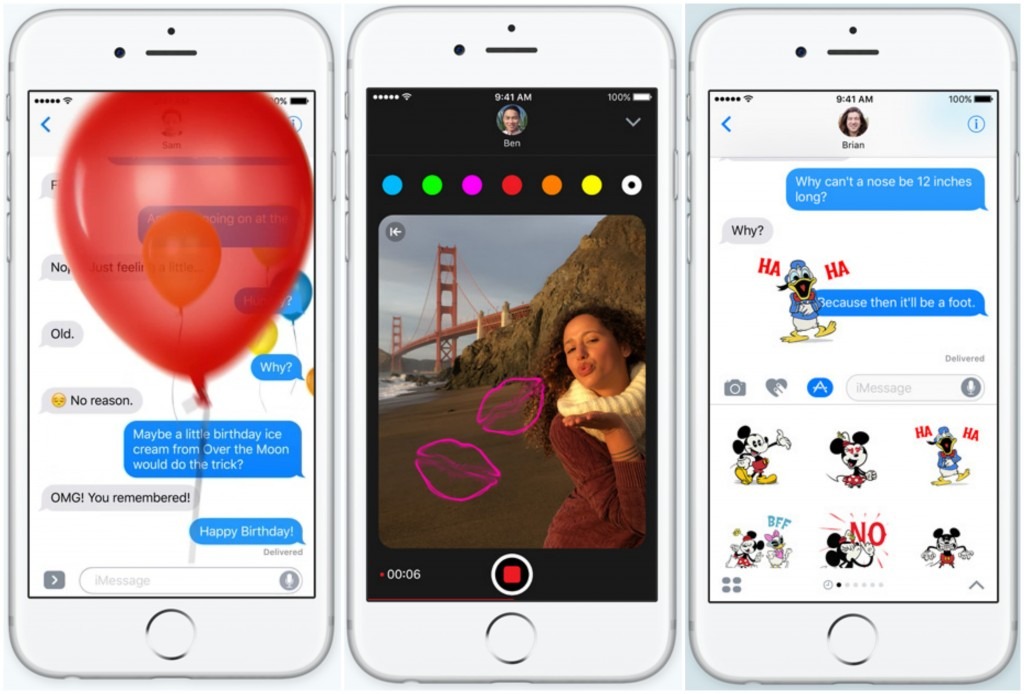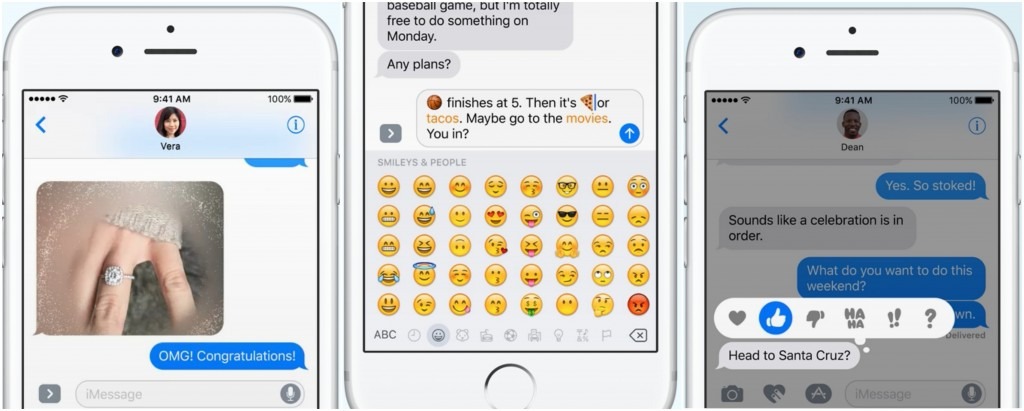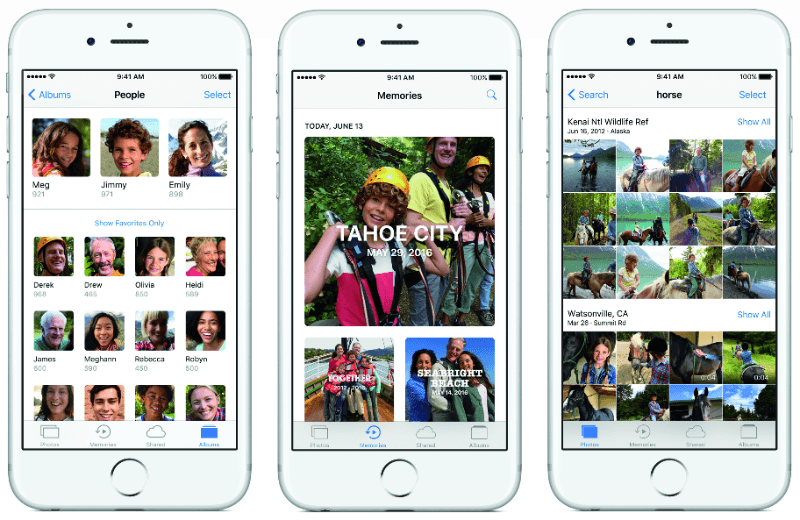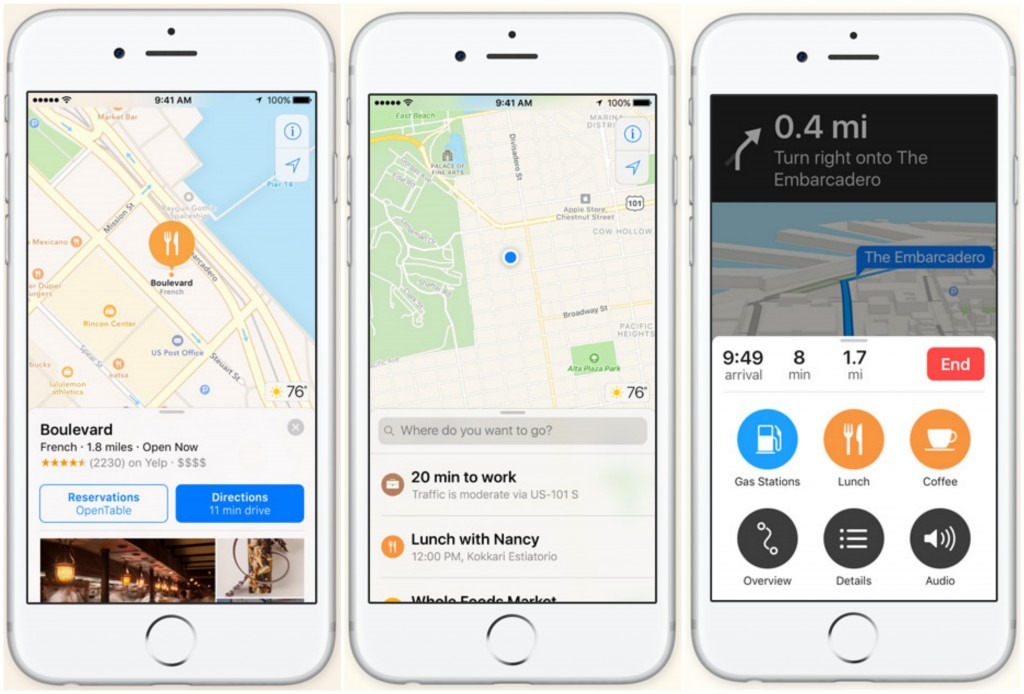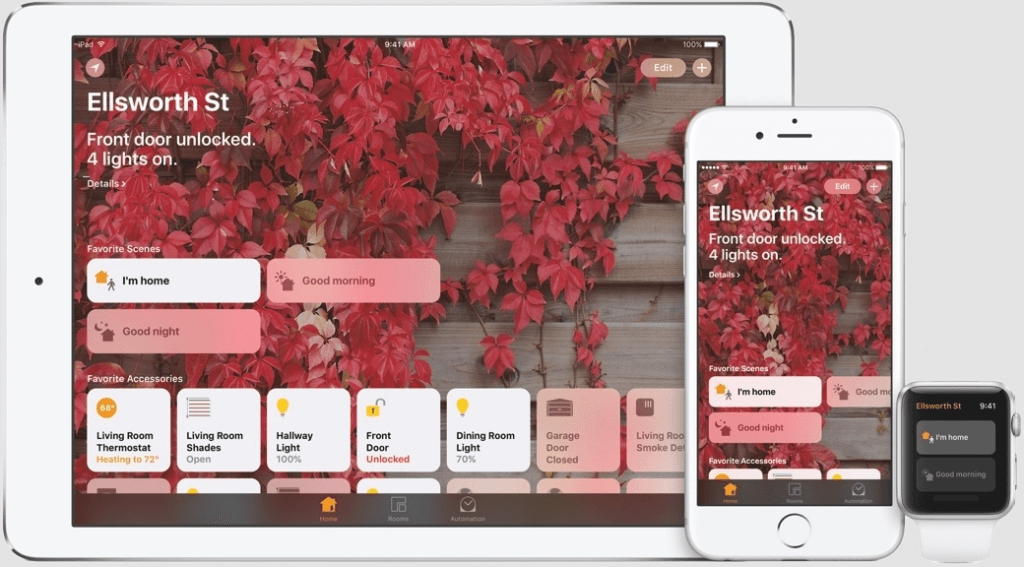How to download iOS 10 & What’s new
Apple’s new software update iOS 10, became available for download from the 13th September 2016. Here’s how you can get the update:
1) Firstly, back up your device via iTunes or iCloud. Below are the instructions for each:
Back up via iTunes:
- Make sure your computer has the latest version of iTunes.
- Connect your iOS device to your computer.
- Choose File > Devices > Back up.
If you’re using iTunes 10.7 or earlier, right-click the device and choose Backup Now.
Back up via iCloud:
- Tap Settings > iCloud > Backup. If you’re using iOS 7 or earlier, tap Settings > iCloud > Storage & Backup.
- Make sure iCloud Backup is on.
- Tap Back Up Now.
2) The easiest way to update your device is to do so wirelessly, or ‘over air’. Plug your device into a power source or ensure you have over 50% battery and tap Settings > General > Software Update.
3) Tap “Download and Install” to download the update.
4) Tap Install when the download completes if you want to complete it now. Tap Later to install the update later. If your device is passcode enabled, it will ask you to enter the passcode before installing the update.
If you can’t update wirelessly, you can update via iTunes.
- Install the latest version of iTunes on your computer.
- Plug in your device to your computer.
- In iTunes, select your device.
- In the Summary pane, click “Check for Update.”
- Click “Download and Update.”
Tips:
- Make sure your device has enough space for the new operating system, you can check this by going to Settings > General > Usage to see how much space your content uses. If you’re running low on room, you can use iTunes to create space or remove content from your device.
Which Apple devices are compatible with iOS 10?
iPhone:iPhone 5, iPhone 5C, iPhone 5S, iPhone 6, iPhone 6 Plus, iPhone 6S, iPhone 6S Plus, iPhone SE, iPhone 7, iPhone 7 Plus,
iPad: iPad 4, iPad Air, iPad Air 2, iPad Pro, iPad Mini 2, iPad Mini 3, iPad Mini 4.
iPod: iPod Touch 6th Gen.
What’s new?
Siri
The biggest change to Apple’s Siri – other than the fact it will be launched on Mac devices – is the opening to 3rd-party developers. This means you’ll be able to activate non-Apple apps and functions via voice control. For example, “WhatsApp Nancy that I’ll be five minutes late”. Supported apps include Slack, WhatsApp, Uber, Lyft, Shutterfly, Pinterest, Map My Run, RunKeeper and more.
QuickType & Multilingual typing
Apple has also brought Siri intelligence to the keyboard. Content cues are included to offer more suitable and relevant suggestions when typing. QuickType is also more proactive at bringing in data from other apps and offering it as part of your responses. For example, if someone asks where you are, it will offer your location as a suggested response; if someone asks for a person’s email address and iOS thinks it knows who that is, it will suggest the relevant contact details. There is also support for multilingual typing, so you’ll be able to type in two languages at the same time without having to switch between keyboards.
Messages
iOS 10 transforms the way you message on your iPhone. Allowing you to send messages with your own handwriting, send celebration messages such as “Happy Birthday!” or “Congratulations!” with animations that take over the screen and add personal touches such as fireballs, heartbeats, sketches and more. You can even slap stickers on top of bubbles or use them to dress up photos.
Add a dramatic effect to your latest news with ‘Invisible Ink’, that allows you to hide a message or photo until your recipient swipes to reveal it. Further new updates include ‘Tapback’, allowing you to send one of six responses including a heart, exclamation mark, haha and a thumbs up. And as you type your iPhone will make automatic suggestions for emojis based on what you’re saying, you’ll then be able to replace a word with an emoji with a tap. Finally, you can now easily access your favourite apps to create and share content, make payments and more directly from the iMessages app.
Safari
Previously in iOS 9, Apple’s mobile browser Safari allowed you to have 36 tabs open, iOS 10 allows you to have an unlimited amount of open tabs and will give you the option to close all tabs at once, rather than having to individually go through each one.
Photos
iOS 10 also gives you the ability to get more from your snaps with upgrades to the Photos app. You can rediscover your favourite and forgotten occasions from your photo library by automatically surfacing them in Memories. Memories scans all of your photos and videos and finds your favourite events, trips and people. There’s also a new Memory Movie function that transforms your pictures into a mini video that can be instantly edited. Apple has also included new facial recognition technology within the app, making it easier to find pictures of your friends and family.
If you have an iPhone 6S, iPhone 6S Plus, iPhone SE or 9.7″ iPad Pro, you have the option to take RAW images through the rear-facing camera, allowing you to capture a much higher level of detail, useful for those looking to professionally edit photos. However, these files will of course be much larger in size.
Music
iOS 10 also brings a whole new design to Apple Music, including a simplified menu with Library, For You, Browse and Radio tabs all in a easy to find area of the app. The ‘For You’ section recommends new songs for you every day, while the major visual design will include onscreen lyrics for some songs. Better still, whilst taking Live Photos, your music will continue playing, allowing you to enjoy uninterrupted music sessions.
Maps
Apple Maps can now take reservations, allowing you to book a table through apps like OpenTable and a ride with Uber – without having to leave the Maps app. Maps is even able to proactively deliver directions based on where you’re most likely to head off to next, based on your personal routine or the appointments in your calendar. Once your route is planned, Maps will be able to search along the route for the closest petrol stations, restaurants and coffee shops, and provide an estimate of how the stop will impact the length of your trip.
Better yet, if you have a car with CarPlay, iOS 10 can remember where you parked your car, first discovered by 9to5Mac, Apple Maps will now know when you disconnect your iOS device with your phone from the car’s Bluetooth. You’ll receive directions back to your vehicle and have the ability to edit the location of your parked car with an updated location and add more context to the dropped pin, for example by adding the level or bay number.
News
Apple News have also benefited from a redesign, becoming cleaner and simpler. Subscriptions have been added into News, as well as ‘Breaking News’ notifications.
HomeKit & new Home app
Apple is getting serious about smart homes and the internet of things, and has launched a dedicated app, Home, for controlling all the appliances that are compatible with HomeKit. If you open up Home, you’ll see all your Home-Kit compatible accessories, no matter which company makes them, and you can easily control all of them from one Hub. Many of these feature 3D Touch shortcuts, for example, you can force-tap and slide on a dimmer app to adjust lighting levels.
A favourite feature of Home is ‘Scenes’ which is effectively a pre-customised set of adjustments across a range of accessories that you can activate with a single tap or Siri command. In Apple’s demo, the user is getting ready for bed and taps a button in Home labelled ‘Goodnight’. This invokes an entire raft of smart-home instructions: it locks the door, adjusts the thermostat, draws the curtains and so on. Similarly, there could be a ‘Good morning Siri’ command that gets your home ready for the day. Home will be built into iOS’s Control Centre, and Home notifications will be interactive – Apple demonstrated a door notification that can be 3D Touched, bringing up a live feed of the door camera and the ability to unlock the door.
General redesign and user experience
Apple has unveiled Raise to Wake, which makes your iPhone light up, and go to the Home screen, when you simply lift it up. Onscreen notifications have also become more interactive, particularly as there are now lots of 3D Touch shortcuts that let you respond to notifications without leaving the lock screen. You can accept invitations, respond to messages and stay in a messages thread live, all on the lock screen. Or see live animated progress of your Uber driver after 3D touching an Uber notification. Finally, ‘Slide to Unlock’ will be removed and replaced with ‘Press home to open’. Doing so, will prompt you to enter your passcode or will unlock the phone if you use Touch ID.