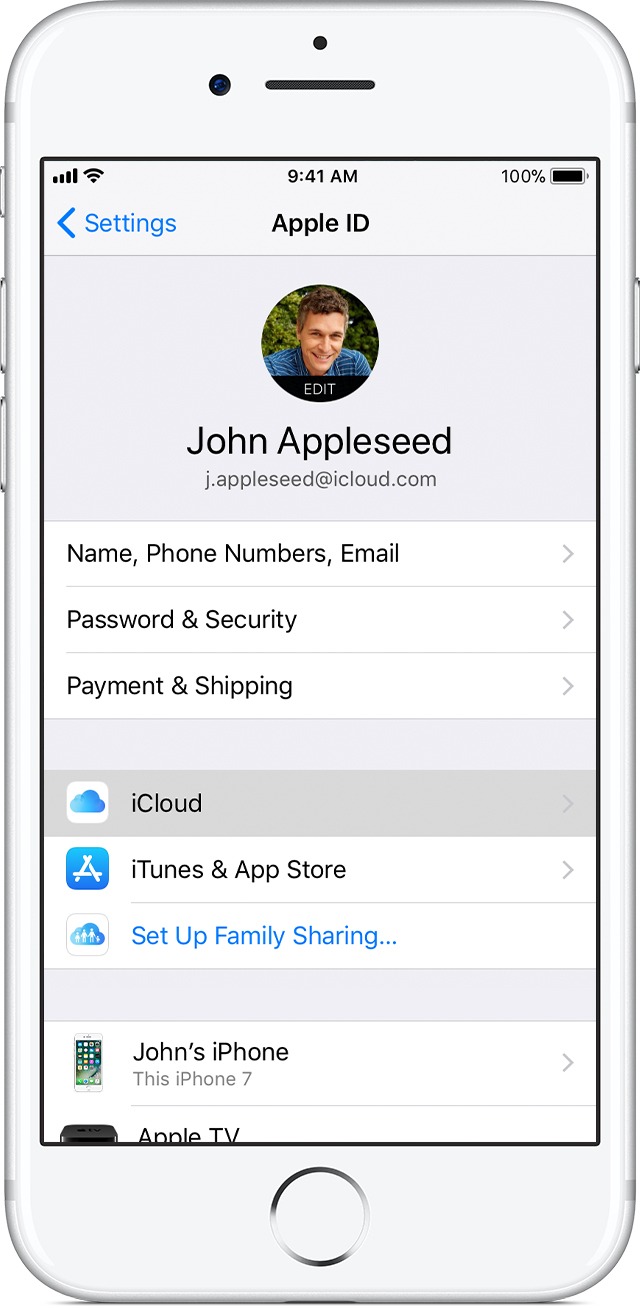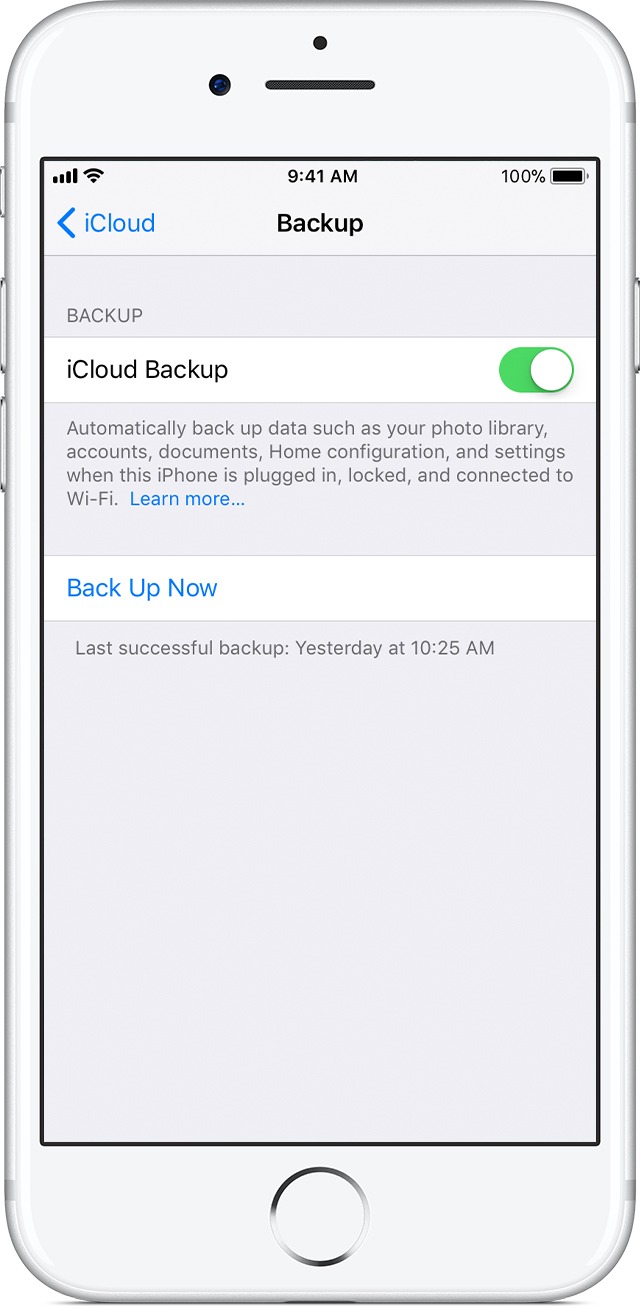How to backup your Apple device with iCloud
Backing up your Apple device is vital to keep your data and memories safe in case of an incident, we also highly recommend you backup your iPhone when planning an iOS upgrade. Please follow our quick guide for instructions on how to do so:
1) Connect your device to a Wi-Fi network
- From your Home screen, go to Settings > Wi-Fi.
- Turn on Wi-Fi.
Your device will automatically search for available Wi-Fi networks. - Tap the name of the Wi-Fi network that you want to join.
After you join the network, you’ll see next to the network and
in the upper-left corner of your display.
2) Head to settings
Go to Settings > [your name], and tap iCloud. If you’re using iOS 10.2 or earlier, go to Settings, then scroll down and tap iCloud.
3) Tap iCloud Backup
If you’re using iOS 10.2 or earlier, tap Backup. Make sure that iCloud Backup is turned on.
4) Tap Back Up Now
Stay connected to your Wi-Fi network until the process completes.
To check the progress and confirm the backup completed go to Settings > [your name] > iCloud > iCloud Backup. Under Back Up Now, you’ll see the date and time of your last backup.
Automatically back up with iCloud Backup
To let iCloud automatically backup your device each day, here’s what you need to do:
- Make sure that iCloud Backup is turned on in Settings > [your name] > iCloud > iCloud Backup. If you’re using iOS 10.2 or earlier, go to Settings > iCloud > Backup.
- Connect your device to a power source.
- Connect your device to a Wi-Fi network – please see point 1 above.
- Make sure that your device’s screen is locked.
- Check that you have enough available space in iCloud for the backup. When you sign in to iCloud, you get 5GB of iCloud storage for free. If you need more iCloud storage, you can buy more, click here for our how to guide.
Please note
The iCloud backup will not back up data that’s already stored on other cloud services such as Gmail or Microsoft Exchange or imported media files you’ve acquired outside of Apple such as Amazon Kindle books. However, this is not an issue as the other cloud services store this data and it’s not necessary for iCloud to duplicate. Finally, for security reasons, your Apple Pay information and your Touch ID will also not be backed up.
Get in touch
If you have any issues backing up your device or purchasing more iCloud storage, please do not hesitate to get in touch with your account manager, we are always more than happy to help! You can phone 01252 854352 or email support@cmmtelecoms.co.uk.