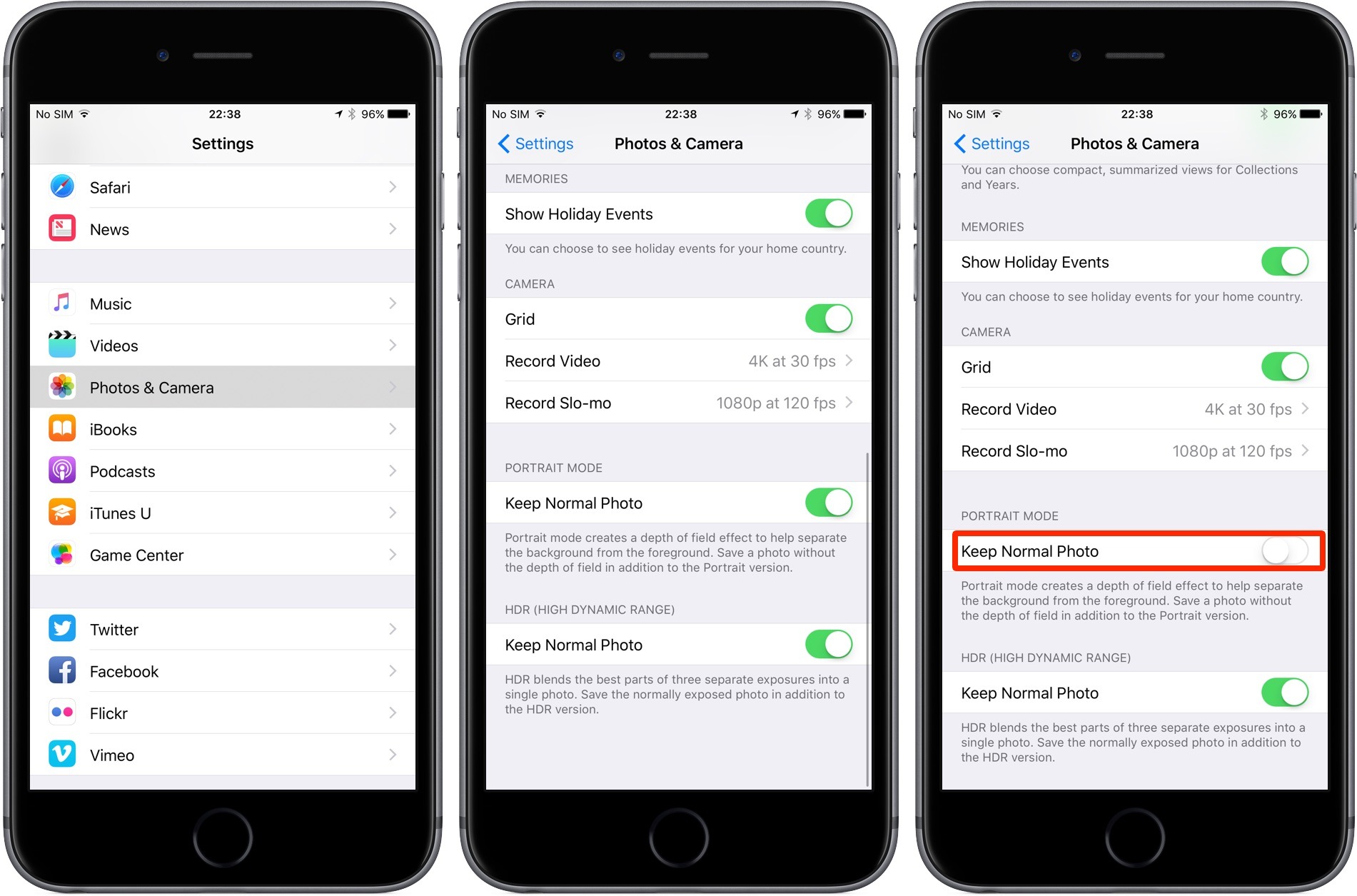1) Snap in portrait mode
Portrait Mode is a new camera option, exclusively for the iPhone 7 Plus. Portrait Mode is accessed, like Photo, Video, Slo-Mo and the rest, via the rotating swipe menu at the bottom of the Camera app interface. Swipe left one step in the rotating menu so that Portrait is highlighted in yellow.
2) … Without doubling up
When you click a Portrait shot, iOS saves a normal version of the photo, in case you don’t like the Portrait mode photo. Although this can be helpful, it also means you’re using double the storage space for a single image. To avoid this, you can go into “Settings” -> “Photo & Camera” and disable “Keep Normal Photo” from under the Portrait Mode section.
3) Shoot in 4K
4K screens have four times the number of pixels compared to HD screens and offer twice the resolution, making for pretty impressive viewing. Both the iPhone 7 and iPhone 7 Plus offer 4K video recording, however it’s not turned on by default. If you’re in good lighting and want to film a special occasion, we highly recommend you switch to 4K – but not all the time(!) 4K videos can take up a lot of storage. To do so, head to your Settings, go to “Photo and Camera”. From “Record Video” option, switch to “4k at 30 fps“.
4) Lock your lens while recording
Now that the iPhone 7 Plus has a zoom lens, there’s a new setting available to lock the lens when recording a video. This means the zoom won’t re-adjust itself every time there’s a flickering image or a light issue. You can find the “Lock Camera Lens” option in the same “Record Video” section.
5) Optical Zoom
The iPhone 7 Plus offers 2x optical zoom, thanks to the secondary telephoto lens at the back. To activate it, all you have to do is tap on the “2x” button above the shutter key. You can also swipe around to go from 1x to 10x, for finer control. Anything above 2x is software zoom.