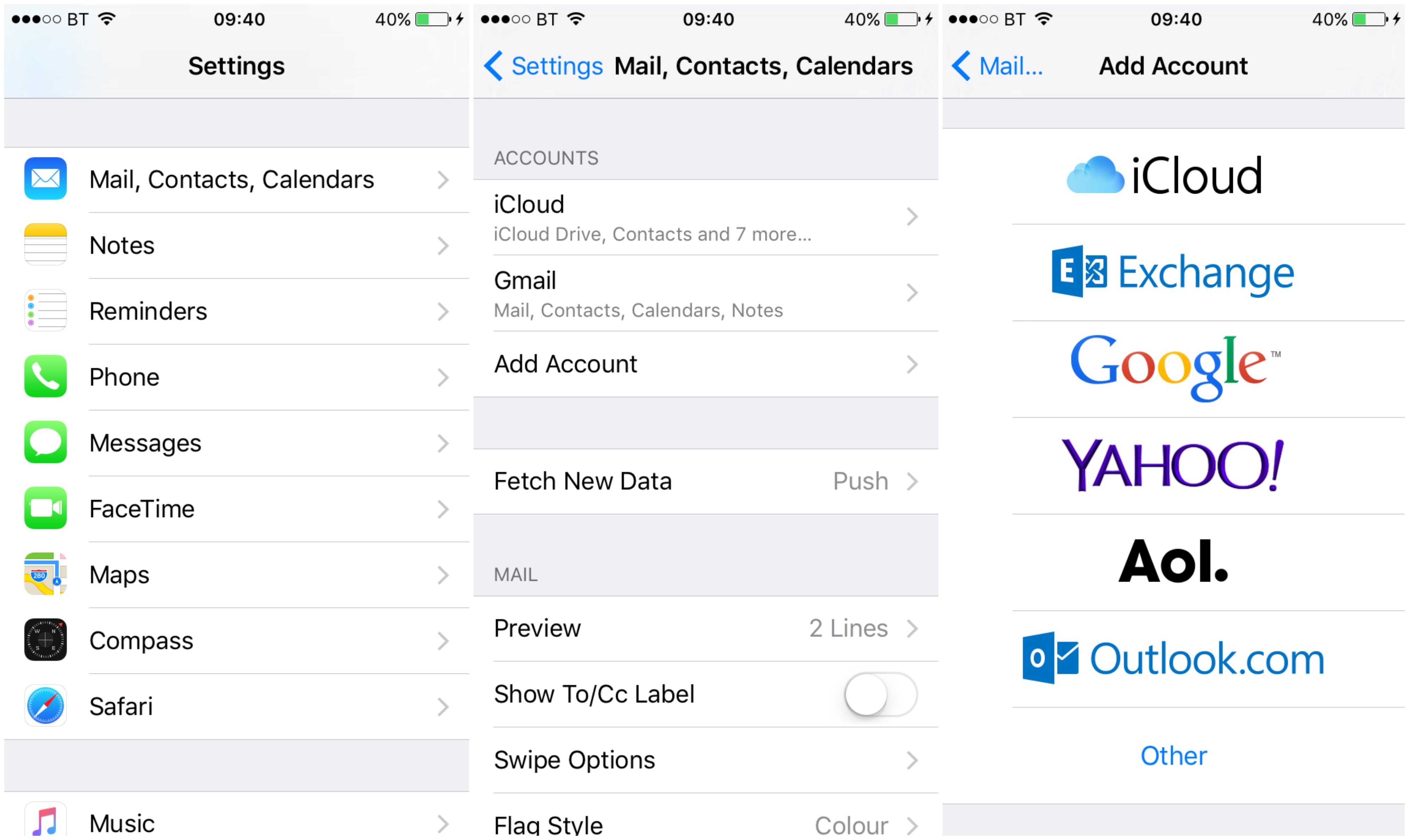How to set up email on your iPhone
Head to Settings > Mail, Contacts, Calendars > Add Account
You can choose your email provider to add your account automatically or select ‘other’ to enter your account details manually.
Automatic adding
Once you’ve chosen your provider, you can enter your email address and password, tap ‘next’ and wait for Mail to verify your account. Finally choose the content you want to sync from Mail, Contacts, Calendars, Reminders and/or Notes and tap ‘Save’ – on the top right hand corner of your screen.
Manual adding
Tap ‘Add Account’ > ‘Other’ > ‘Add Mail Account’. Enter your name, email address, password and a description for your account for example Work or Personal account. Finally tap ‘Next’, Mail will try to find the email settings and finish your account set up. If mail finds your email settings, tap ‘Done’ to complete your account set up.