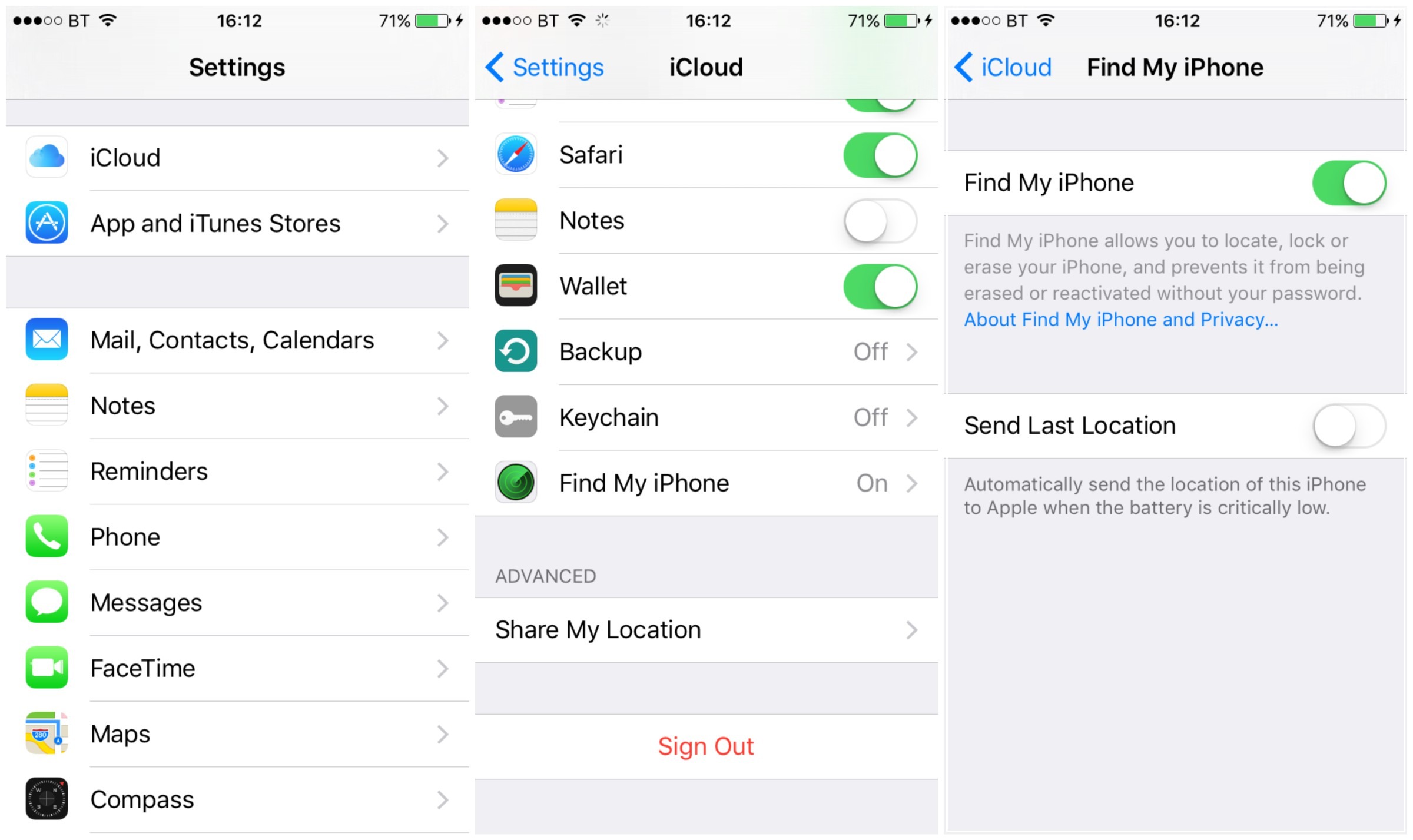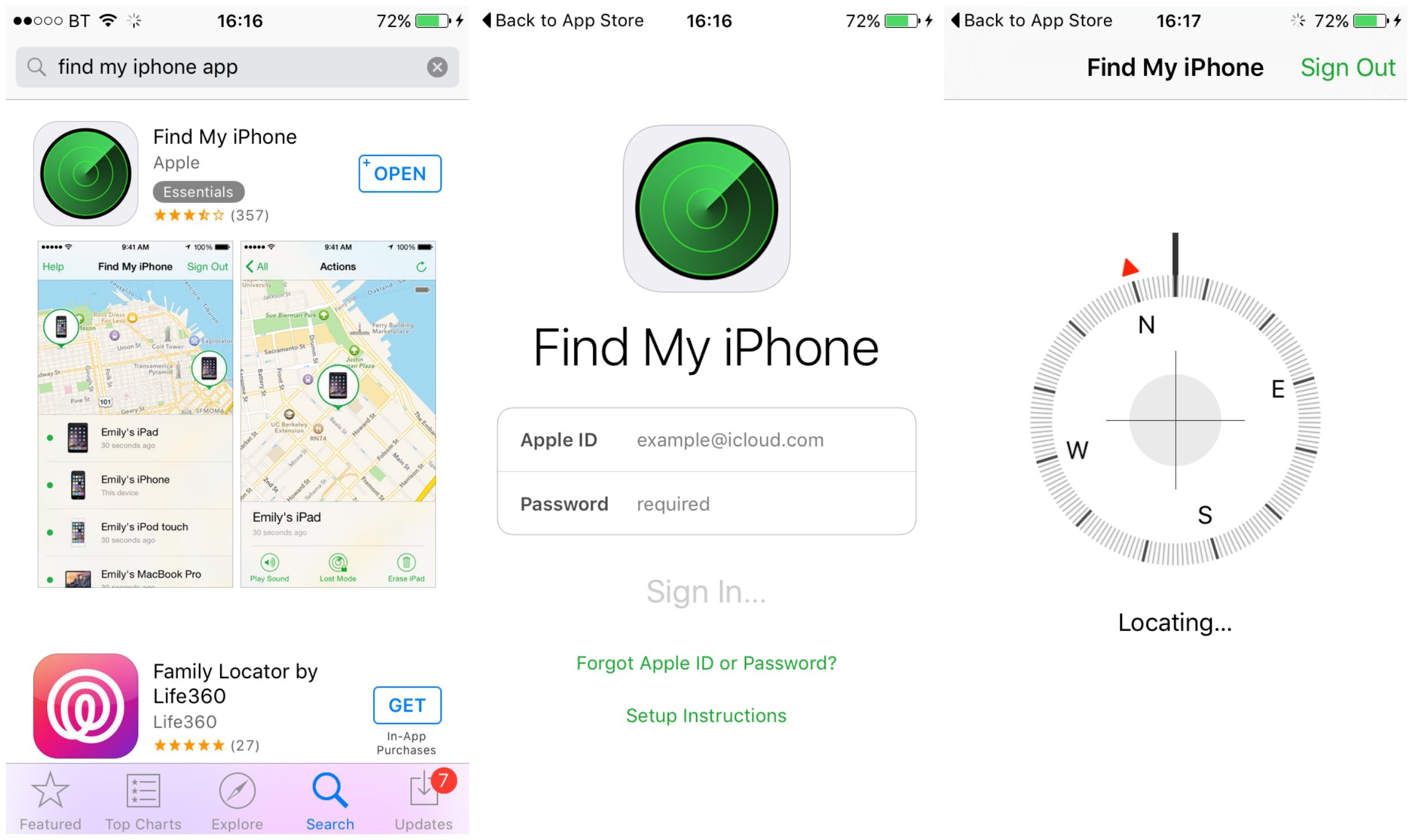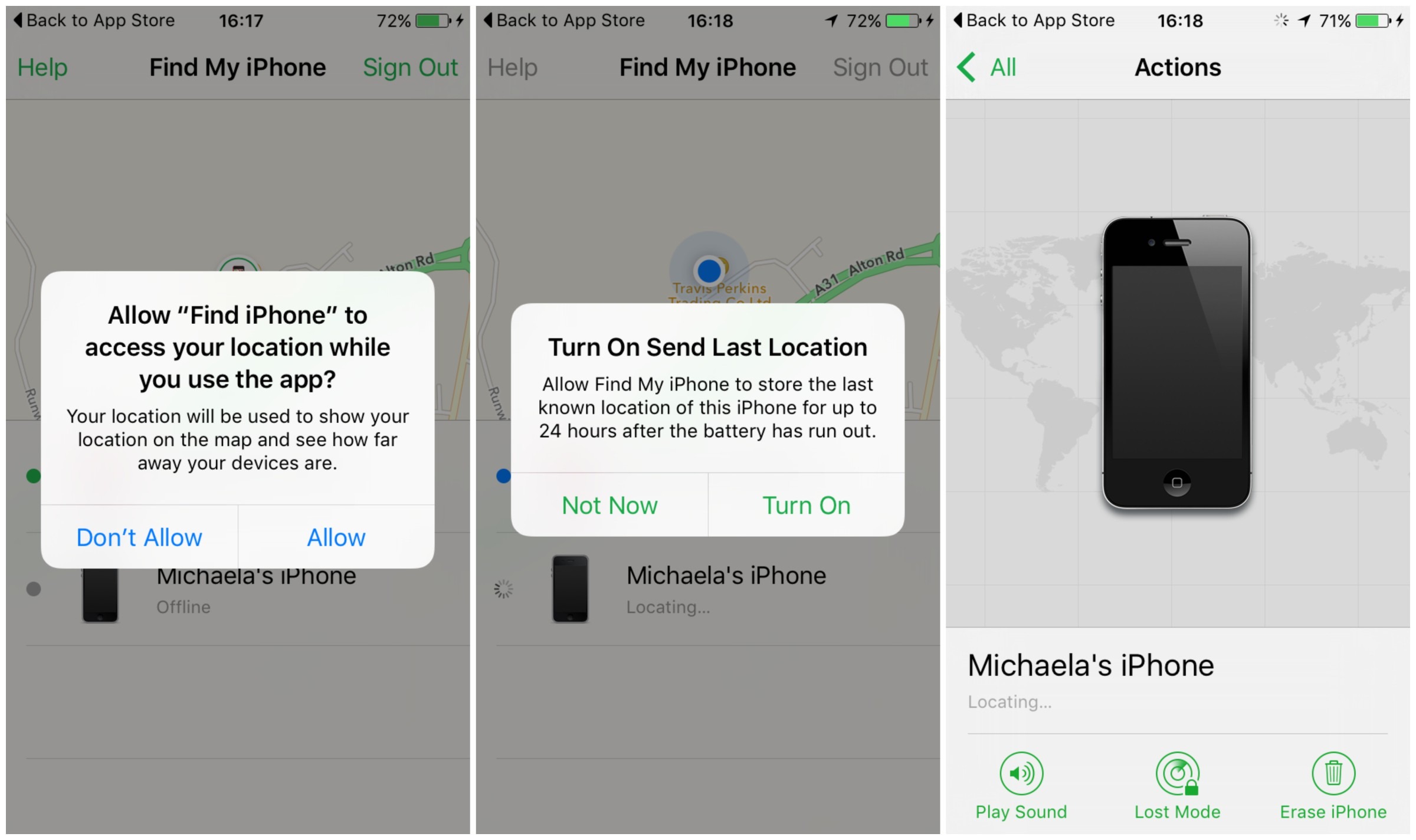How to use Find My iPhone in iOS 9
Firstly, why use Find My iPhone?
✓ You’ll be able to track your Apple device to it’s current location when misplaced,
✓ And have the ability to remotely wipe all your data if you fear your handset has been stolen,
✓ Better yet, it’s completely free and easy to set up with our guide below.
Getting started
Find My iPhone uses Apple’s iCloud to store and sync data, to check this is switched on, head to Settings > iCloud > Find My iPhone.
Downloading the app
Head to the App store and search for ‘Find My iPhone’, the App will automatically show you the locations of any devices using your Apple ID, as-long as they have Find My iPhone activated. Once the app is installed, launch it and you’ll be prompted to sign in with your Apple ID, and then you’ll be shown a map with your devices listed.
Adjusting your settings
Once installed, you’ll be prompted with a few settings options. Turning on ‘Send Last Location’ is useful as normally when an iPhone is turned off or is out of power, the Find My iPhone feature cannot work as there is not a signal being sent from the device – however by turning this setting on you’ll be able to locate your iPhone even if the battery’s drained.
Using the Find My iPhone actions
- Play Sound: Tapping this icon will cause your iPhone to beep loudly, making it easier to find if you’ve lost it around the house or office or even if you’re having trouble tracking it down when you reach the location on the Map.
- Lost Mode: This mode allows you to enter a pass-code to remotely lock your device, preventing anyone who could find your iPhone gaining access to your private data. You can unlock it using the same code when you recover your device.
- Erase iPhone: Tapping this will wipe all the data from your device and should only be used in emergency cases where you think your phone’s been stolen, or has particularly sensitive information stored. As this deletes all information, including your Apple ID, your device will disappear from your Find My iPhone list once pressed.
If you don’t have another Apple device to use Find My iPhone from, you can use the iCloud website (https://www.icloud.com/) which gives you access to Find My iPhone, alongside other features such as iWork apps, Mail, Calendar and iCloud Drive. To use it, simply log in with your Apple ID, launch the Find My iPhone app and you’ll see a map with the location of your device displayed. Click the green dot and you’ll see the same three options presented to you on the app: Play Sound, Lost Mode and Erase iPhone or iPad.