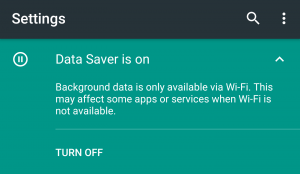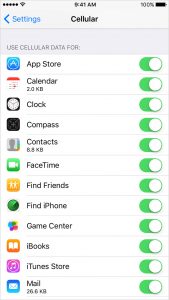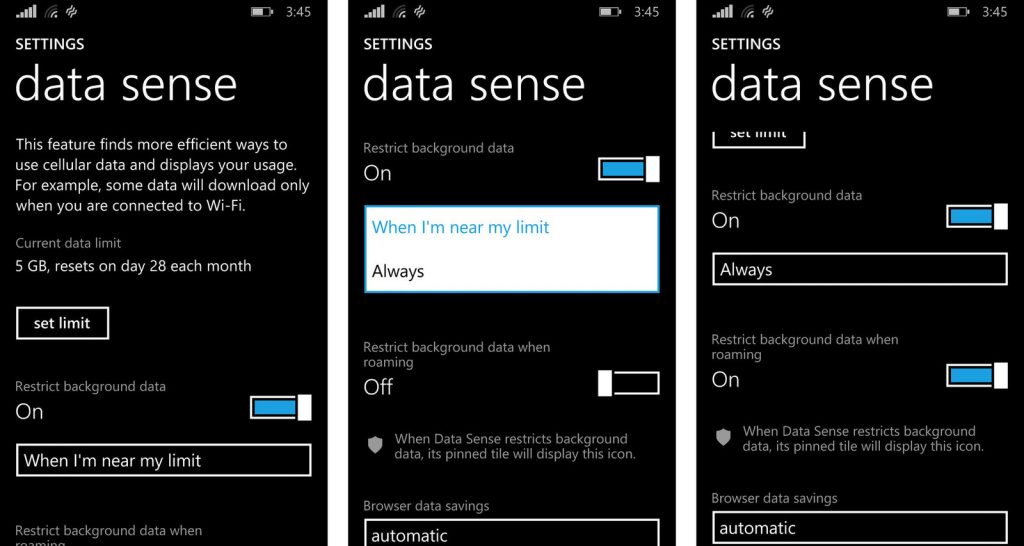Tips to avoid bill shock
Android
On Android smartphones, you can check your data usage and set alerts and limits to ensure you don’t receive the dreaded bill shock at the end of the month. Simply head to Settings > Data Usage (On some devices you may have to select Wireless & Networks or Network & Internet before Data Usage). You’ll see a graph showing your data usage over a specific period of time. You’ll be able to set both warnings and limits. Warnings will alert you when your device has used a certain amount of data, while limits will automatically turn off mobile data when your device has used a certain amount. For those with devices running Android 7.0 and up, Data Saver Mode is available. Data saver mode lets most apps and services get background data only via Wi-Fi. Currently active apps and services may use mobile data. To turn Data Saver Mode on or off, head to Settings > Network & Internet > Data Usage > Data Saver.
iOS
You can check your data usage by going to Settings > Cellular data. You’ll be able to view a list of all your applications and the amount of data used for each. To turn mobile data off for an individual application, simply find it on the list and slide the toggle to off. However, you will have to remember to manually reset the statistics at the start of your billing cycle for this to be useful (The reset statistics option can be found at the bottom of Mobile settings).
Windows
Windows devices feature a ‘Data Sense’ app which offers a detailed breakdown of data usage on your Windows Phone and helps you avoid unexpected charges when you’re nearing your data limit. To track your usage, tap the Data Sense app and select ‘Set limit‘. Here you can choose your ‘Limit Type‘ from Pre-paid if you have a pre-set amount of data to use that expires on a specific date, Monthly if you have a limited amount of data you can use each month before you’re charged or Unlimited if your data is unlimited but you’d still like to monitor your usage.