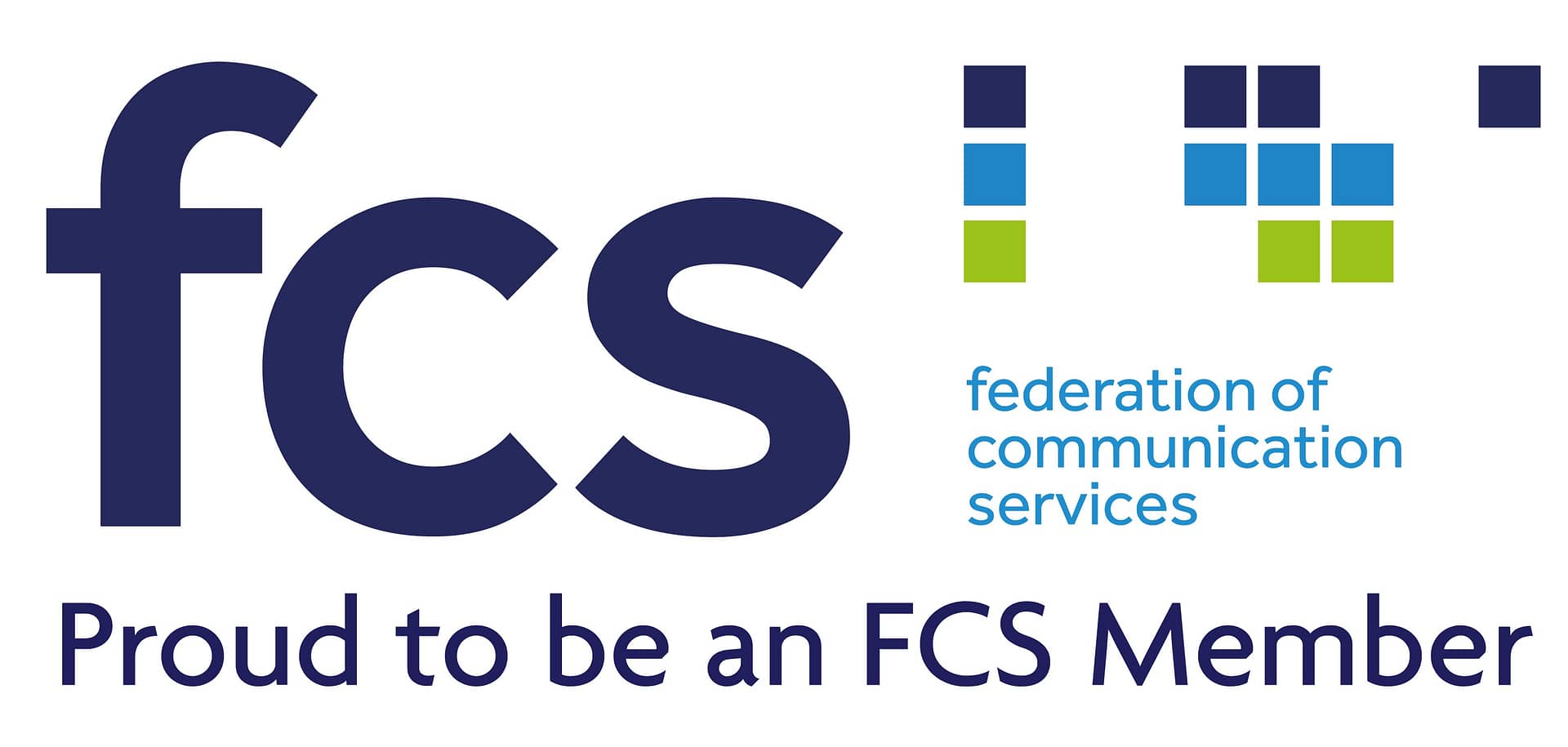It looks like nothing was found at this location. Maybe try one of the links above or a search?
404
Oops! That page can’t be found.

Providing innovative telecommunications solutions to keep your business connected and competitive in today's digital world.